Anti-Phishing
Deepnet Technologies Anti-Phishing protects you from websites that try to trick web-users into giving them personal details, often details of bank accounts, logins for e-commerce websites etc.
- Tab Dot
- Trust Ratings
- Site Info
- Host Info
- Warning Pops
- Levels of Alert
- Spoofing
- Phishing Alarm Tools
Tab Dot
Each website you visit using DE is checked by our AntiPhishing software and given a color coded trust level. You can see this as a dot in the corner of the page tabs at the top of the browser screen.

When visiting a site to see a full explanation of its trust level along with other information, click on this colored dot.
Trust Ratings
There are 5 levels of trust rating.
Grey - Neutral

A Neutral rating means that
- the site is not verified by any security partners.
- the site is not listed in the blacklists of phishing sites.
- the content of the page does not seem to contain risky elements.
Green - Verified

A Verified rating means that the security partner has checked that the site has been verified and is not listed in the blacklists of phishing sites.
Yellow - Caution

A Caution rating means
- the content of the page contain some elements that might be risky.
- the site is not verified by any security partners.
- the site is not listed in the blacklists of phishing sites.
Orange - Warning

A Warning rating means
- the content of the page contain risk elements.
- the site is not verified by any security partners.
- the site is not listed in the blacklists of phishing sites.
Red - Dangerous

A Dangerous rating means that
- the content of the page contain dangerous elements.
- the site is not verified by any security partners.
- the site is not listed in the blacklists of phishing sites.
Site Info
This gives you helpful information about the registrant and the registrar for this web site. Details such as company names, addresses and contact numbers are available here.
Host Info
This gives you helpful information about the host of the web site, including the country the website is hosted in. Details such as company names, addresses and contact numbers are available here.
Warning Pops
If, when browsing, you click a link to, or enter the URL of, a site which DE Anti-Phishing thinks may pose a security risk you will see an Anti Phishing warning page before going to the site.
Different levels of alert indicate differing levels of danger.
Levels of Alert
There are various levels of threat, below is one example of the screen you will see when about to visit a potentially fraudulent web site. These three levels of alert, Caution, Warning and Alarm, come from studying the URL of the page being visited.
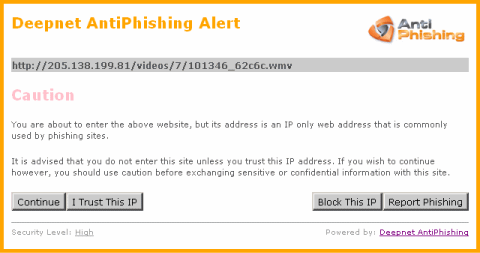
Caution indicates some elements of the URL follow the same behavior as many phishing sites. Treat this site with caution and use your judgment to decide if you trust it or not.
Warning indicates some important elements of the URL follow the same behavior as many phishing sites. Treat this site with suspicion and think before entering personal details.
Alarm indicates many important elements of the URL follow the same behavior as many phishing sites (eg Spoofing). A site with this alert is likely to be on our blacklist, and should be treated with extreme caution.
Spoofing
Spoofing is where a link is disguised to look like a link to a legitimate site. When a user clicks on this link, usually in a phishing email, they are taken to the website but the website floats a legitimate looking URL over the real, phishing URL. The user sees a page that looks legitimate but is in fact a phishing site. DE will warn you by highlighting the floating URL and moving it away from the real URL.
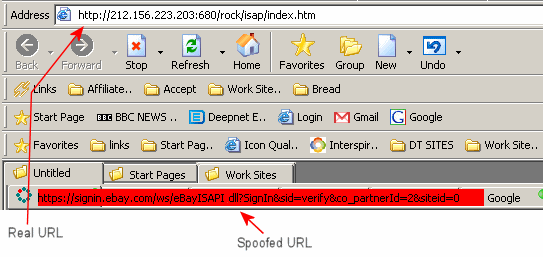
DE also warns you with the message below.
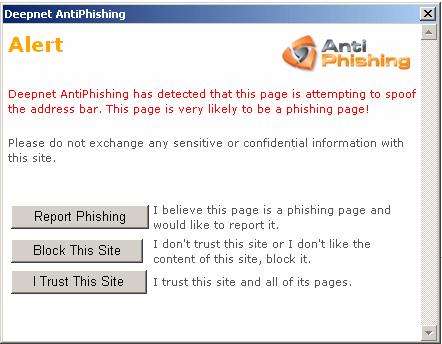
At this point you can report the website by clicking on Report Phishing. However if you believe the page to be legitimate click on I Trust This Site. To add the page to your Phishing Black List click Block This Site. Once you have made your choice, if you wish to get rid of the floating spoof URL you need to close the page it has come from. If the page it came from is not your current visible page press Ctrl and Tab together until it is visible. Now click the Close Page button, the single red cross in the image below.

Phishing Alarm Tools
In the Tools > Phishing Alarm menu there are several tools to help keep you safe from phishing
- Customize: allows you to adjust the phishing alarm settings as well as add web sites to a black and/or white list.
- Enable Phishing Alarm: tick to enable the phishing alarm, un-tick to disable the Phishing Alarm.
- Update Database: connects Deepnet Explorer to the Deepnet Technologies server to check for and download updates to the Anti-Phishing database.
- Report Phishing Site: opens up a web form in a new tab where you can report a phishing scam via 'PhishSpot'.
